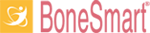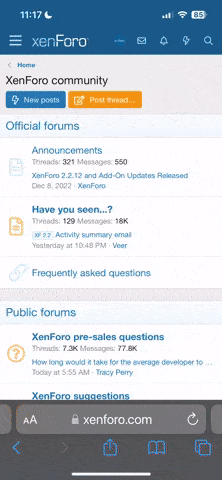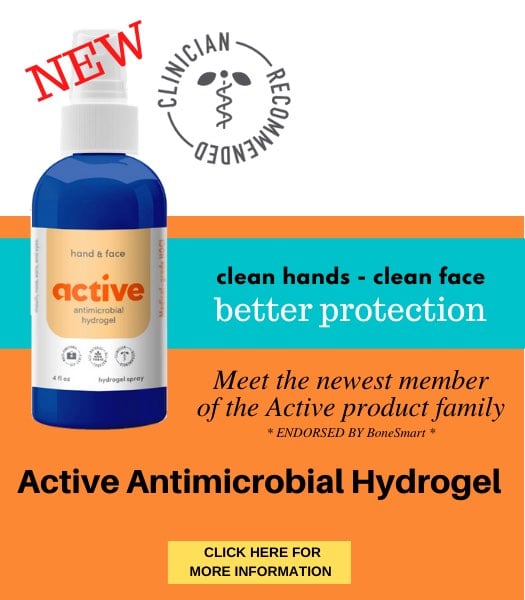BoneSmart
Administrative Staff
- Joined
- Jun 11, 2013
- Messages
- 291
- Country
 United States
United States
BoneSmart has the ability for you to easily and quickly quote comments from another member in your post. The quote function is useful when:
The following explanations look quite complicated but don't be intimidated, quoting is in fact pretty straightforward. But first, a word of caution; overuse of quoting can generate lots of extra unneccessary reading. Use with care, please. Don't quote a post that is right above yours. And only quote the portion of a post that's necessary - not the whole post - whenever possible.
Using the "Quote This Message" link.
At the bottom of every post you'll see:

If you click "Quote this message," the entire message will appear in your reply box.
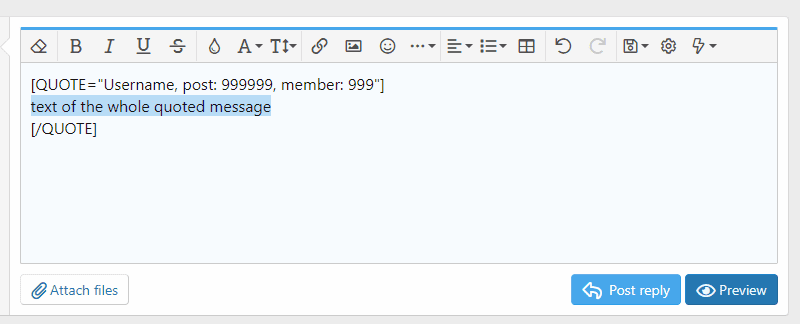
The text enclosed in [ ] brackets is 'BBcode', that is to say that language which makes the pages appear as they do. DON'T EDIT ANY OF IT OUT! In between the two pieces of BBcode is the text of the post you're quoting. It's highlighted in the example above just for clarity; you won't see highlighting. You can edit out portions if needed to keep the quote as short as possible.
The BBcode meanings are:
You may also see an equal sign, username, and post information (numbers) included in the "begin quote" coding. This indicates which member posted those comments and documents where the post is found on the forum.
DON'T EDIT ANY OF THE CODING AS IT WILL RESULT IN YOUR QUOTES NOT APPEARING CORRECTLY IN YOUR PUBLISHED POST!
When you're responding to a quote, place your comments after the final
Using the "+Quote" link.
If, instead of 'Quote This Message" you click "+Quote," you'll get a message like this

Your reply block won't change to reflect the quoted text. Your quote has been stored and you'll retrieve it later when you've added all the quotes you want. You can use this link to quote multiple portions of someone's post or portions of posts from several members in your comments.
Here is a generic example of post content which will be used to illustrate selective quoting:
Lorem ipsum dolor sit amet, consectetur adipiscing elit, sed do eiusmod tempor incididunt ut labore et dolore magna aliqua. Ut enim ad minim veniam, quis nostrud exercitation ullamco laboris nisi ut aliquip ex ea commodo consequat. Duis aute irure dolor in reprehenderit in voluptate velit esse cillum dolore eu fugiat nulla pariatur. Excepteur sint occaecat cupidatat non proident, sunt in culpa qui officia deserunt mollit anim id est laborum.
From the original post, you can select the text you want to quote. .

The black message block will appear automatically as you highlight the text you want to quote. Click "+Quote" while the text is highlighted and you'll get the "Added to multi-quote" message shown above.
For our example, we're going to quote a second portion of the original message:

Note that once you've added any "+Quote" text sections to your "Multi-quotes," your reply box will have a new button at the bottom to "Insert quotes."

If you click on the "Insert quotes..." button, a list of all your "Multi-quotes" will appear so you can review them and decide for sure that you want them quoted in your reply.
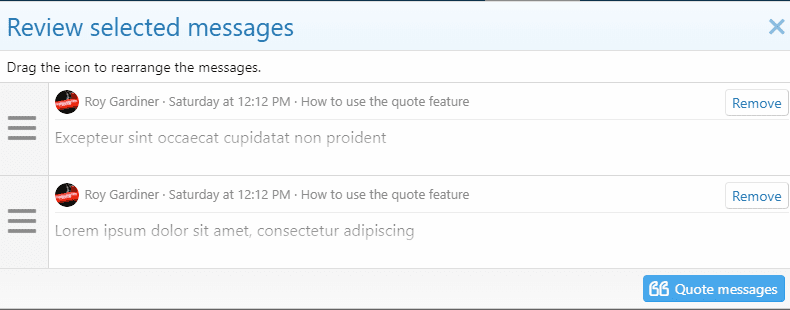
You can use the three bar icons on the left to drag-and-drop the messages to a different order if you wish. Once you're satisfied with the content and order of your "Multi-quotes," click "Quote messages" and they will appear as quoted content in your reply box as shown below for our example:
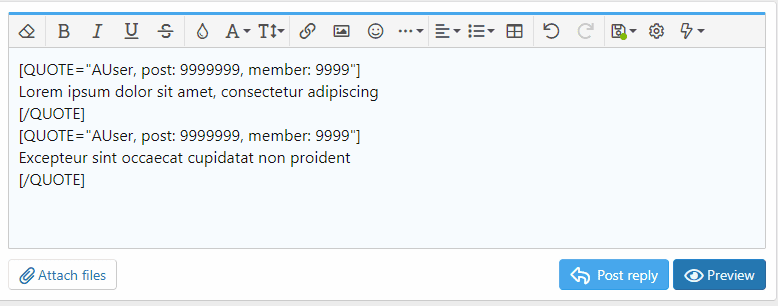
Note that the BBcode in the square brackets is helpfully placed all on separate lines, to make it easy not to overtype it if you change the user text.
Now you are ready to type your responses to each of your quoted sections.
To respond to the first quote, place your cursor after the line with the first end quote [/QUOTE] code and press ENTER. That ensures that your comments will be shown directly under that particular quote. When you have completed your comments addressing that first quote, move to the end quote [/QUOTE] at the end of the second quote. Follow the same procedure of hitting ENTER then typing your comments.
If you have additional comments not related to the quotes, you can double space and type them as well in the reply block. Once you've typed all the comments you want, publish your post.
Your published post might look something like the one below. Be sure and click on the "Expand" link in this example so you can see the entire post with both quotes, responses to each and some additional text at the bottom of the post.
What you're seeing is called "nested quotes" that enable you to have all the quoted text in a post in a stair-stepped layout so both the quote and your comments are clearly identified.
Note that the final published post also contains some orange bars and orange text with an arrow. If you click on either of the orange text or an arrow, you will be taken to the original post that you've quoted. This can be helpful if someone wants to go back and read the entire post and not just the portion you quoted.
The orange lines to the left of each user name lead you down to where the text of the post is. Where there are several nested quotes the text may be some way from the name of the poster.
Feel free to click on the orange text in this example so you can see how the process of going back to the original post that's quoted works.
Updated December 7, 2019
- The message to which you wish to reply is not the last one on the thread and may not be visible to the readers
- You want to respond to only a portion of someone's post
The following explanations look quite complicated but don't be intimidated, quoting is in fact pretty straightforward. But first, a word of caution; overuse of quoting can generate lots of extra unneccessary reading. Use with care, please. Don't quote a post that is right above yours. And only quote the portion of a post that's necessary - not the whole post - whenever possible.
Using the "Quote This Message" link.
At the bottom of every post you'll see:
If you click "Quote this message," the entire message will appear in your reply box.
The text enclosed in [ ] brackets is 'BBcode', that is to say that language which makes the pages appear as they do. DON'T EDIT ANY OF IT OUT! In between the two pieces of BBcode is the text of the post you're quoting. It's highlighted in the example above just for clarity; you won't see highlighting. You can edit out portions if needed to keep the quote as short as possible.
The BBcode meanings are:
Code:
[QUOTE] means "begin quote"
[/QUOTE] means "end quote"You may also see an equal sign, username, and post information (numbers) included in the "begin quote" coding. This indicates which member posted those comments and documents where the post is found on the forum.
DON'T EDIT ANY OF THE CODING AS IT WILL RESULT IN YOUR QUOTES NOT APPEARING CORRECTLY IN YOUR PUBLISHED POST!
When you're responding to a quote, place your comments after the final
[/QUOTE] at the end of the quote so that everything appears correctly when you publish your post. If you type your comments before [/QUOTE], they will be incorporated into the quote itself and people won't be able to tell those are your words.Using the "+Quote" link.
If, instead of 'Quote This Message" you click "+Quote," you'll get a message like this
Your reply block won't change to reflect the quoted text. Your quote has been stored and you'll retrieve it later when you've added all the quotes you want. You can use this link to quote multiple portions of someone's post or portions of posts from several members in your comments.
Here is a generic example of post content which will be used to illustrate selective quoting:
Lorem ipsum dolor sit amet, consectetur adipiscing elit, sed do eiusmod tempor incididunt ut labore et dolore magna aliqua. Ut enim ad minim veniam, quis nostrud exercitation ullamco laboris nisi ut aliquip ex ea commodo consequat. Duis aute irure dolor in reprehenderit in voluptate velit esse cillum dolore eu fugiat nulla pariatur. Excepteur sint occaecat cupidatat non proident, sunt in culpa qui officia deserunt mollit anim id est laborum.
From the original post, you can select the text you want to quote. .
The black message block will appear automatically as you highlight the text you want to quote. Click "+Quote" while the text is highlighted and you'll get the "Added to multi-quote" message shown above.
For our example, we're going to quote a second portion of the original message:
Note that once you've added any "+Quote" text sections to your "Multi-quotes," your reply box will have a new button at the bottom to "Insert quotes."
If you click on the "Insert quotes..." button, a list of all your "Multi-quotes" will appear so you can review them and decide for sure that you want them quoted in your reply.
You can use the three bar icons on the left to drag-and-drop the messages to a different order if you wish. Once you're satisfied with the content and order of your "Multi-quotes," click "Quote messages" and they will appear as quoted content in your reply box as shown below for our example:
Note that the BBcode in the square brackets is helpfully placed all on separate lines, to make it easy not to overtype it if you change the user text.
Now you are ready to type your responses to each of your quoted sections.
To respond to the first quote, place your cursor after the line with the first end quote [/QUOTE] code and press ENTER. That ensures that your comments will be shown directly under that particular quote. When you have completed your comments addressing that first quote, move to the end quote [/QUOTE] at the end of the second quote. Follow the same procedure of hitting ENTER then typing your comments.
If you have additional comments not related to the quotes, you can double space and type them as well in the reply block. Once you've typed all the comments you want, publish your post.
Your published post might look something like the one below. Be sure and click on the "Expand" link in this example so you can see the entire post with both quotes, responses to each and some additional text at the bottom of the post.
This is my reply to the first quote.Lorem ipsum dolor sit amet, consectetur adipiscing elit
This is my reply to the second quote.Excepteur sint occaecat cupidatat non proident
This is additional text I wanted to write that doesn't apply to any of the quotes.
What you're seeing is called "nested quotes" that enable you to have all the quoted text in a post in a stair-stepped layout so both the quote and your comments are clearly identified.
Note that the final published post also contains some orange bars and orange text with an arrow. If you click on either of the orange text or an arrow, you will be taken to the original post that you've quoted. This can be helpful if someone wants to go back and read the entire post and not just the portion you quoted.
The orange lines to the left of each user name lead you down to where the text of the post is. Where there are several nested quotes the text may be some way from the name of the poster.
Feel free to click on the orange text in this example so you can see how the process of going back to the original post that's quoted works.
Updated December 7, 2019
Last edited by a moderator: